Serial port connection
This guide explains how to configure your Alcatel OmniPCX Enterprise (OXE) to work with TIM Enterprise using a serial connection.
Support files
Ensure the following support files exist in the /config/ folder of the TIM Enterprise application:
Alcatel OmniPCX Enterprise.TDT
Alcatel OmniPCX Enterprise.TDS
Contents
Configure the SMDR output
info
You may need to purchase a license to enable SMDR on this PBX. Please speak to your system maintainer if you are unsure.
Follow the instructions below to configure the SMDR output via a serial connection. These instructions are taken from the Alcatel OmniPCX Enterprise manual:
Using Telnet, connect to the IP address of your Alcatel OmniPCX Enterprise and follow these steps:-
- Execute the following commands, pressing
Enterto select where appropriate:Applications
Accounting
Review/Modify
All Instance (F1)
Set the
Realtime ticket Output:field toV24 serial.Save changes and exit.
Available call features
Below is a list of the call features available from an Alcatel OmniPCX Enterprise:
| Model | Account Codes | CLI | DDI | Internal | Ring Time | Missed |
|---|---|---|---|---|---|---|
| OmniPCX Enterprise | ❌ | ✔️ | ✔️ | ✔️ | ✔️ | ✔️ |
Install NetPBX
Follow these instructions to install the NetPBX software to capture serial port data. Once you have verified that serial data is being captured, proceed to the next step.
Configure TIM Enterprise
Log in to TIM Enterprise and perform the following steps:
Select the
DirectoryscreenLocate the PBX object you want to configure, then right-click on it and select
Propertiesfrom the pop-up menu to open the properties window.Select
Alcatel OmniPCX Enterprisefrom theData formatlist and tick theKeep a local backup of datacheckbox, as shown below: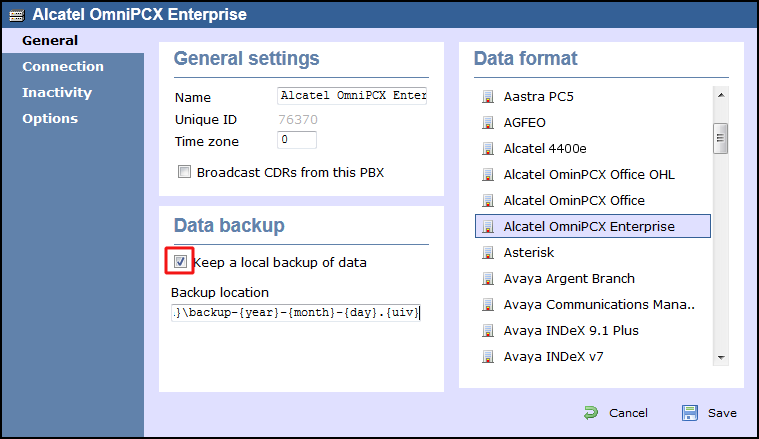
Click on the
Connectiontab and selectNo connection requiredfrom theConnection methodlist.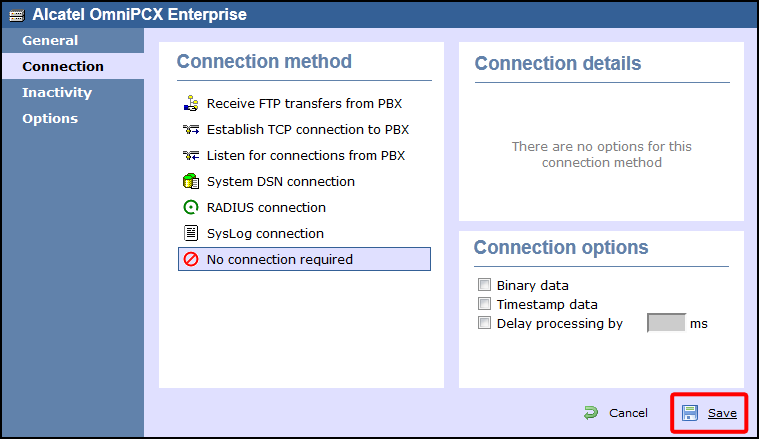
Click on the
Savebutton to apply the settings.